In today’s digital world, user experience is at the forefront of website development. With the rise of mobile usage and increasing demand for faster load times, performance optimization is no longer optional—it is essential. This is especially true when working with complex content management systems like Adobe Experience Manager (AEM). Media assets, particularly large images and videos, often slow down page loading, affecting both user experience and SEO. To tackle this challenge, implementing responsive images and lazy loading can make a significant difference in optimizing your AEM application’s performance. These techniques help deliver assets more efficiently, ensuring users across various devices experience faster load times and smoother interactions.
This post delves into two highly effective strategies—responsive images and lazy loading—that will optimize your asset delivery in AEM. You’ll learn the importance of these strategies, how they work, and actionable steps to implement them in your AEM projects. By the end of this article, you’ll be well-equipped to enhance both the speed and the user experience of your AEM-powered websites.
Background
As websites become more media-rich, the performance impact of large images and videos is becoming more evident. Images, in particular, are often the largest assets on a webpage, consuming significant bandwidth and contributing to slower page load times. This issue is compounded on mobile devices, where users may be on slower network connections and have limited data bandwidth.
Adobe Experience Manager (AEM) is a powerful and flexible web content management system, but like any CMS, its out-of-the-box features may require optimization to handle the complexities of modern web performance. When it comes to delivering media assets, AEM provides multiple ways to handle responsive content delivery. However, to truly optimize load times and enhance the user experience, you need to implement techniques such as responsive images and lazy loading.
Responsive images ensure that the correct image size is served based on the user’s device, reducing unnecessary data transfer and speeding up the load time. Lazy loading, on the other hand, allows for the deferral of loading images until they enter the user’s viewport, further optimizing performance by reducing initial load times and conserving bandwidth.
Key Concepts
To fully understand the strategies discussed here, let’s first define some key concepts:
- Responsive Images: These are images that automatically adjust in size, resolution, or file type based on the screen size or device capabilities. This process ensures that users only download the appropriate image sizes for their device, minimizing unnecessary data usage and speeding up load times.
- Lazy Loading: Lazy loading is the practice of loading content, such as images or videos, only when they are required. This means that media assets are not loaded during the initial page load but are instead fetched as the user scrolls down the page and the assets enter the viewport. This reduces the number of assets loaded initially, improving the page’s perceived load time.
Detailed Explanation
Responsive Images
Responsive images are crucial in today’s digital ecosystem because they ensure your images look great across different devices, without unnecessarily large file sizes that can slow down the page. Traditionally, images are loaded in one size, but with responsive images, the browser determines the best image size to display based on the user’s device resolution and viewport size.
Why Are Responsive Images Important?
- Improved Load Speed: Serving the appropriate image size for the user’s device reduces the overall page load time. Large images on small screens waste bandwidth and slow down the page. With responsive images, the browser selects the best image variant, resulting in faster loading times.
- Better User Experience: Websites that load quickly tend to have lower bounce rates and higher engagement. A fast, seamless experience ensures users are satisfied and more likely to return.
- SEO Benefits: Search engines like Google reward fast-loading websites by ranking them higher in search results. With Google’s emphasis on Core Web Vitals, which include metrics related to page speed, implementing responsive images can directly influence your website’s SEO ranking.
How to Implement Responsive Images in AEM:
- Image Variants: Create different versions of the image for various screen sizes and resolutions. For example, create small, medium, and large variants. This ensures that the browser will only download the image variant suitable for the user’s device, avoiding unnecessary data transfer.
- HTML
<picture>Element: The<picture>element allows you to specify different image sources for various conditions such as screen width. This is perfect for serving different image resolutions for different devices. Here is an example:
htmlCopy code<picture>
<source srcset="/images/image-large.jpg" media="(min-width: 1024px)">
<source srcset="/images/image-medium.jpg" media="(min-width: 768px)">
<img src="/images/image-small.jpg" alt="Image Description">
</picture>
In this example, depending on the screen size, the browser will load the most appropriate image. If the screen width is greater than 1024px, it will load the large image, and for smaller screens, it will load a smaller image.
- Using
srcsetandsizesAttributes: In addition to the<picture>element, thesrcsetandsizesattributes can be added to the<img>tag. Thesrcsetattribute defines a list of image sources and their respective widths, while thesizesattribute provides information on the image’s expected display size. The browser will use this information to select the appropriate image.
htmlCopy code<img srcset="/images/image-small.jpg 320w,
/images/image-medium.jpg 768w,
/images/image-large.jpg 1024w"
sizes="(max-width: 320px) 280px,
(max-width: 768px) 680px,
940px"
src="/images/image-small.jpg"
alt="Image Description">
In this example, three versions of an image are provided with their respective widths (320w, 768w, 1024w). The browser determines which one to load based on the viewport size.
Lazy Loading
Lazy loading is a technique used to improve performance by deferring the loading of non-essential resources until they are actually required. Rather than loading all images upfront, they are only loaded when they are about to come into view on the user’s screen. This can significantly reduce the initial page load time and conserve bandwidth.
Why Is Lazy Loading Important?
- Faster Page Load: By loading only the images that are visible to the user initially, lazy loading reduces the amount of data transferred during the first page load, resulting in faster rendering times.
- Bandwidth Savings: Lazy loading saves bandwidth by ensuring that images are only loaded when needed. This is particularly beneficial for mobile users or those on slower network connections.
- Improved User Experience: By deferring the loading of images until they are needed, the page loads faster, improving the perceived performance and user satisfaction.
How to Implement Lazy Loading in AEM:
- Native Lazy Loading (HTML5): HTML5 introduces the
loading="lazy"attribute, which enables native lazy loading without requiring additional JavaScript. Simply add theloading="lazy"attribute to your<img>tags:
htmlCopy code<img src="/path/to/image.jpg" alt="Image Description" loading="lazy">
This method works in most modern browsers and requires no JavaScript. It’s a simple and effective solution to improve performance.
- JavaScript-Based Lazy Loading: For browsers that do not support native lazy loading, you can use JavaScript to implement the lazy loading functionality. The Intersection Observer API is often used to detect when an image enters the viewport, and then the image is dynamically loaded. Here’s a basic implementation:
htmlCopy code<script>
document.addEventListener("DOMContentLoaded", function() {
let lazyImages = [].slice.call(document.querySelectorAll("img.lazy"));
if ("IntersectionObserver" in window) {
let lazyImageObserver = new IntersectionObserver(function(entries, observer) {
entries.forEach(function(entry) {
if (entry.isIntersecting) {
let lazyImage = entry.target;
lazyImage.src = lazyImage.dataset.src;
lazyImage.classList.remove("lazy");
lazyImageObserver.unobserve(lazyImage);
}
});
});
lazyImages.forEach(function(lazyImage) {
lazyImageObserver.observe(lazyImage);
});
}
});
</script>
In this approach, images initially have a class lazy, and the actual image source is stored in the data-src attribute. When the image enters the viewport, the JavaScript changes the image’s src attribute to the real source.
Step-by-Step Guide for Implementing Responsive Images and Lazy Loading in AEM
Step 1: Assess Your Current Image Strategy
Review the images currently being used on your AEM website. Identify whether they are optimized for the user’s device and screen size. Check the image file sizes and ensure that large images are not being served to mobile devices.
Step 2: Create Image Variants
For each important image, create several versions with different sizes and resolutions. These variants should range from small images for mobile devices to larger ones for desktop screens. This process is key for implementing responsive images effectively.
Step 3: Implement Responsive Images
Use the <picture> element, srcset, and sizes attributes in the HTML code of your pages. Make sure to serve the right image size based on the user’s screen width and resolution.
Step 4: Implement Lazy Loading
Add the loading="lazy" attribute to your images, or use the Intersection Observer API for custom lazy loading. Test the functionality to ensure that images load only when they enter the viewport.
Step 5: Optimize for SEO
Ensure that your images are correctly optimized for SEO. This includes using descriptive alt text, file names, and ensuring your images are compressed without compromising quality.
Tips for Optimizing Asset Delivery in AEM
- Use WebP for Image Compression: The WebP format offers superior compression and quality compared to traditional formats like JPEG and PNG. It can further enhance the speed of your site without sacrificing image quality.
- Implement Image CDN: A content delivery network (CDN) can speed up image delivery by caching images closer to the user’s location. Consider using a CDN to further optimize image load times.
- Use Modern Formats for Other Media: For video content, consider using formats like MP4 and WebM for faster loading and better compression.
- Test Across Devices: Always test your responsive images and lazy loading on various devices to ensure compatibility and performance.
Conclusion
Optimizing asset delivery in Adobe Experience Manager (AEM) is critical for ensuring your website performs well across all devices. By implementing responsive images and lazy loading, you can reduce load times, conserve bandwidth, and enhance user experience. These strategies not only improve performance but also contribute to better SEO rankings by making your website faster and more user-friendly.
As AEM developers, it’s essential to leverage these techniques to ensure your site is optimized for the modern web. With the right strategies in place, you can provide a seamless experience for your users, regardless of the device or network conditions they’re using.
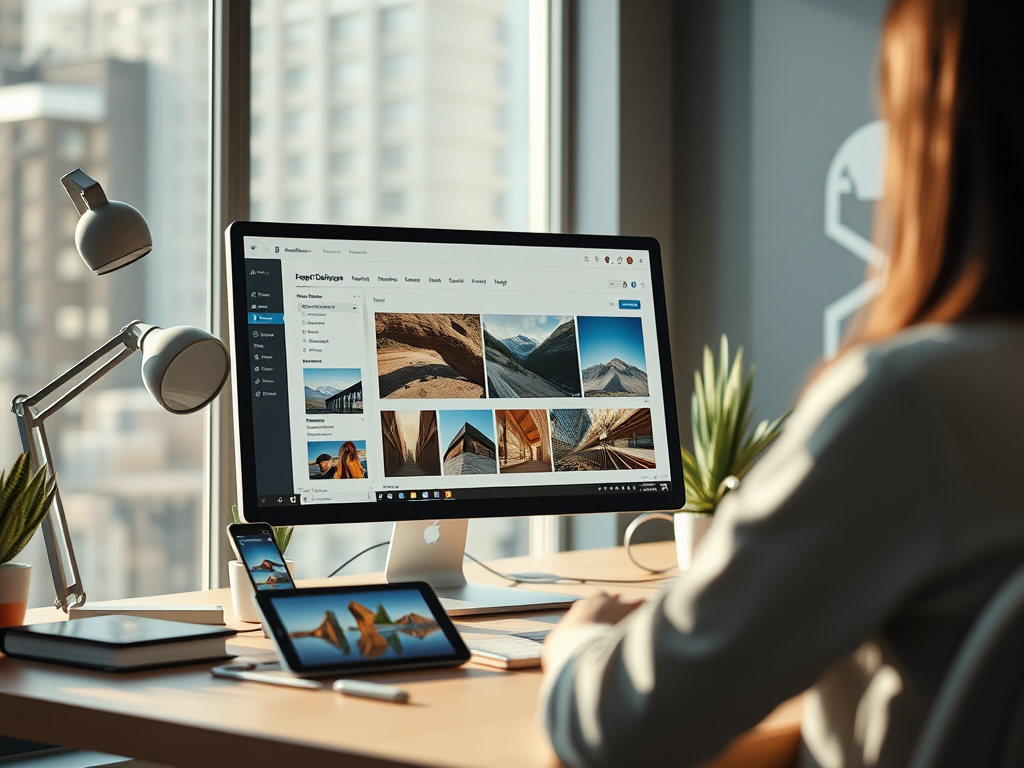
Leave a Reply